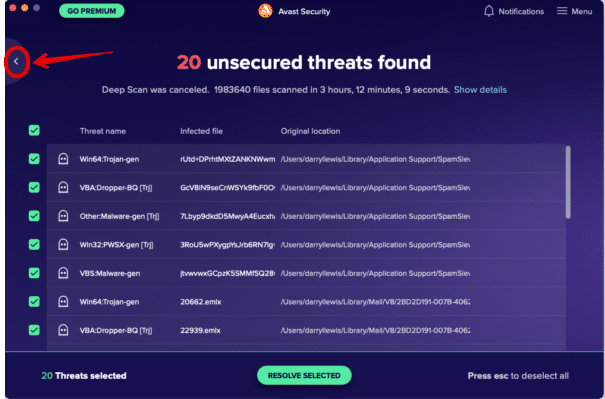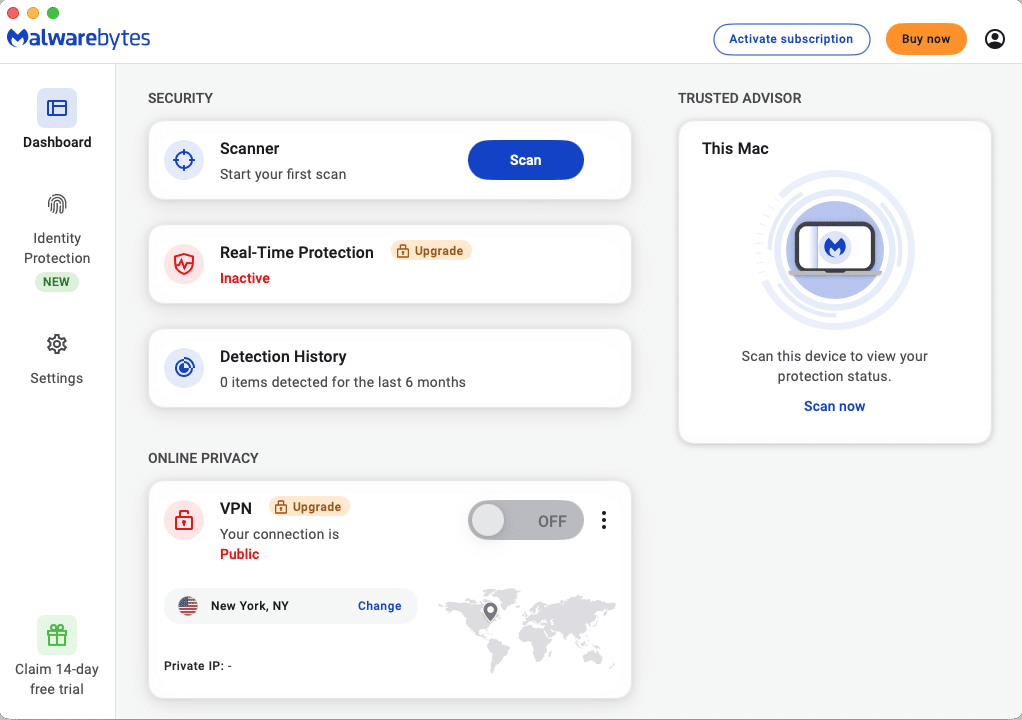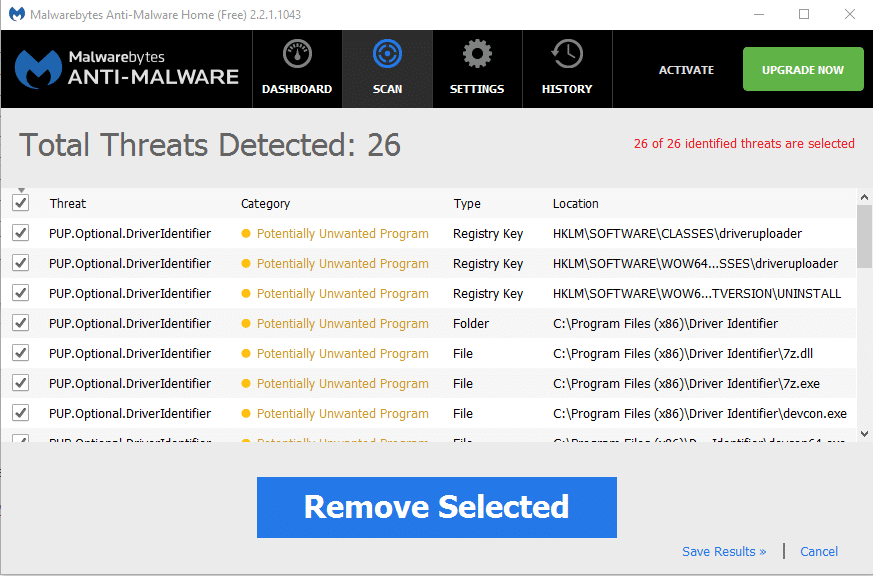Computer viruses and malware are unwanted programs that disrupt the operation of your computer, try to get you to reveal personal or financial information about yourself, try to take your computer hostage so that the distributor of the virus can collect a ransom from you, erase your entire storage drive, cause your applications or your entire computer to crash, change your web browser home page, or your selected search engine. If we can say one absolute thing about computer viruses, it’s that nobody wants one on their computer!
Fortunately, there are ways to prevent your computer from becoming infected with viruses, and to remove them if it does become infected.
Our favorite virus and malware defending programs are Avast Free Antivirus and Malwarebytes Free Edition. Avast is better at catching general computer viruses, and Malwarebytes is better at catching the kinds that affect your web browser, search engine, and general internet connectivity.
Both Avast and Malwarebytes have “premium” versions to which you’d need to subscribe. Our experience is that Mac users are sufficiently protect with the free versions. Of course both will occasionally pop up windows enticing you to upgrade to their premium versions. We think you can safely close those windows and just use the free versions.
To download the installer for Avast Free Antivirus just click the link below:
To download the installer for Malwarebytes Free Edition, click the link below:
Once you’ve downloaded the installers, install them both on your computer. Contact us at 919-404-0222 or support@everythingmacintosh.com if you need assistance.
Avast
Avast Security will be inside your Applications folder. Double-click to open it. Its window looks like this:
Click the green Run Smart Scan button to run a basic virus scan on your computer. The scan may take some time, but at the end, if any viruses are found, Avast will display a list that looks like this:
To eliminate the viruses, make sure that all the boxes at the left side of the window are checked (as in the picture above) and click the green Resolve Selected button. All the selected viruses will be moved to a special folder called a Quarantine folder, where they can no longer do any harm.
You can now Quit from Avast.
Malwarebytes
Malwarebytes will be inside your Applications folder. Double-click to open it. Its window looks like this:
To scan your computer click the blue Scan button. The scan will take some time. When it’s done, if anything was found it will be displayed in a list window that looks like this:
To eliminate the viruses, make sure that all the boxes at the left side of the window are checked (as in the picture above) and click the blue Resolve Selected button. All the selected viruses will be moved to a special folder called a Quarantine folder, where they can no longer do any harm.
Quit Malwarebytes. Your computer should now be virus free.
Avast will run in the background at all times, catching most incoming viruses and moving them to the Quarantine folder automatically. The free version of Malwarebytes does not run in the background all the time. We recommend that you be aware of the performance of your computer. If you notice odd behavior, slowdown, unusual crashing, go through the procedures described above with both Avast and Malwarebytes to make sure you have no viruses.