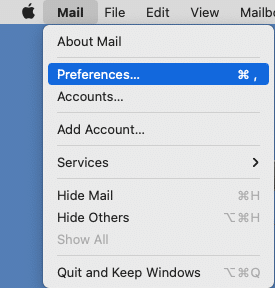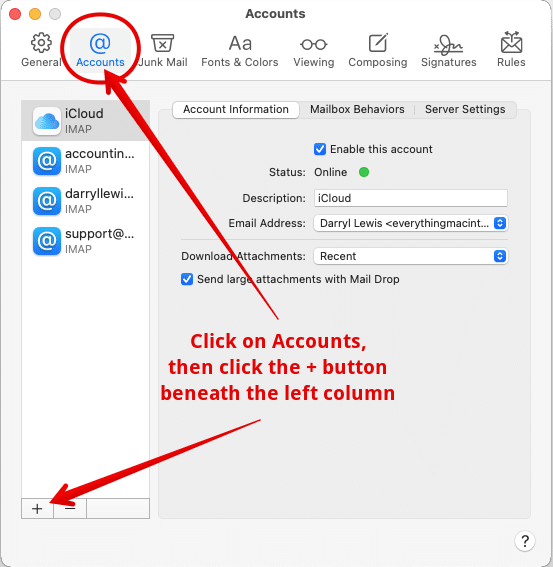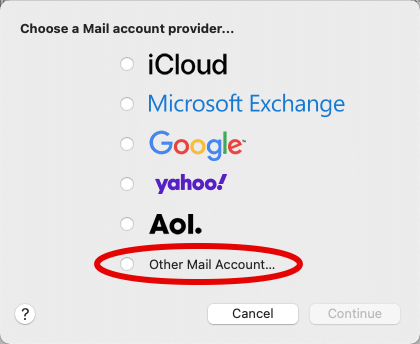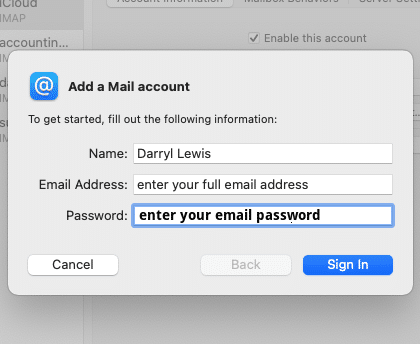To set up your email account in Apple’s Mail application, follow these steps.
Open the Mail application.
Click Preferences in the Mail menu.
In the Preferences window, click on the Accounts button at the top, then, in the Accounts window, click the + (plus) button beneath the left column.
A Mail Account Provider window appears. If we are hosting your email account, click the button for Other Mail Account…
The next window is called the Add a Mail account window. Enter your full email address and your email password, then click the Sign In button.
A new window appears with your email address and password already entered. In this window, enter your email address again as the User Name, leave the Account Type set to IMAP, and for both the Incoming Mail Server and Outgoing Mail Server, enter secure.everythingmacintosh.com. Then click the Sign In button.
The account should be created, and you should return to the main Mail window, and your email should flow into your inbox and other mailboxes.
If you need help, call us or text us at 919-404-0222, or email us at support@everythingmacintosh.com.