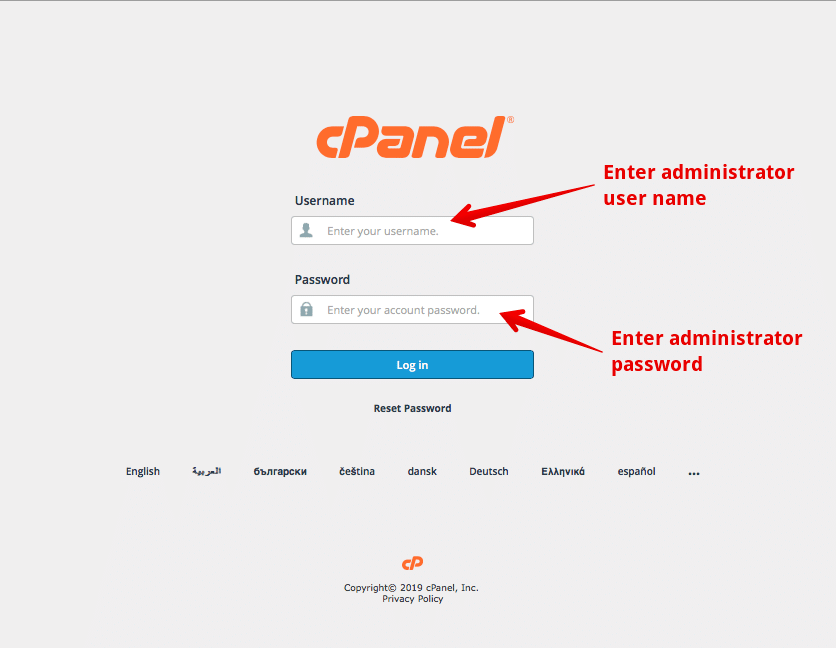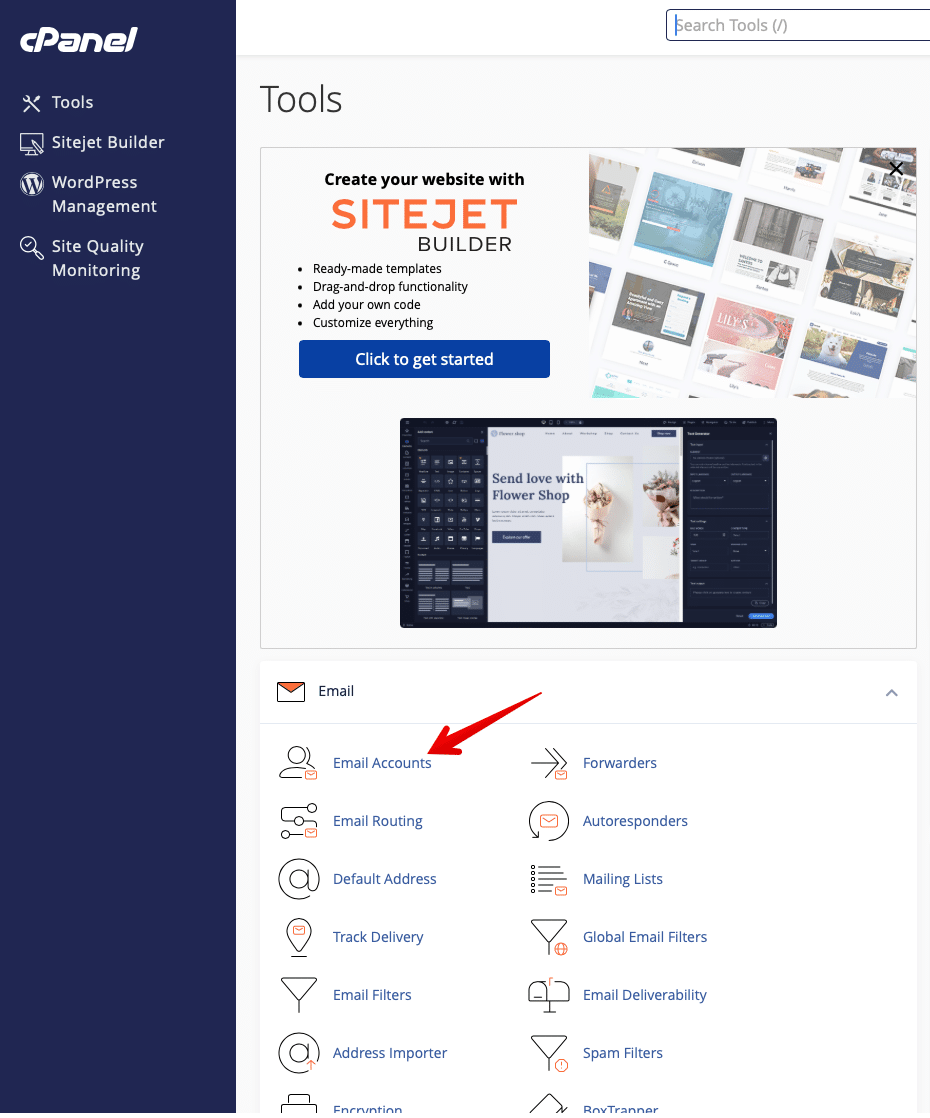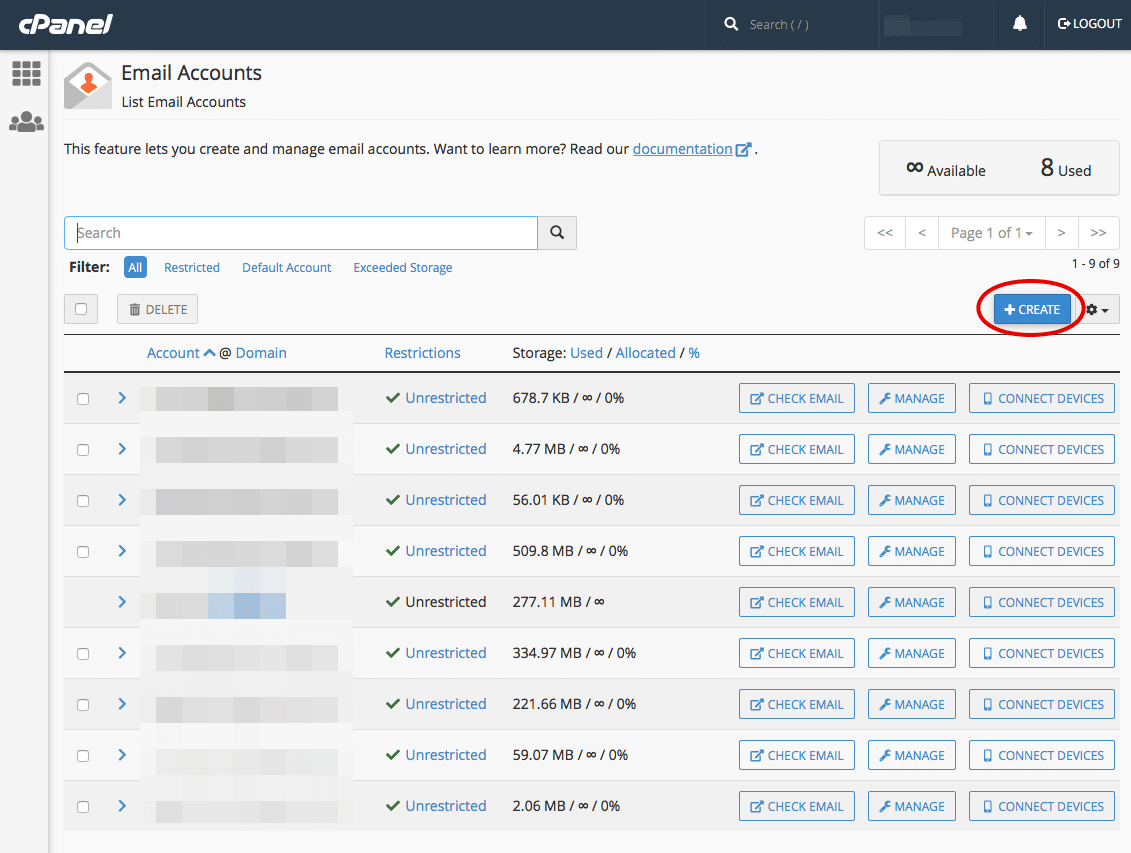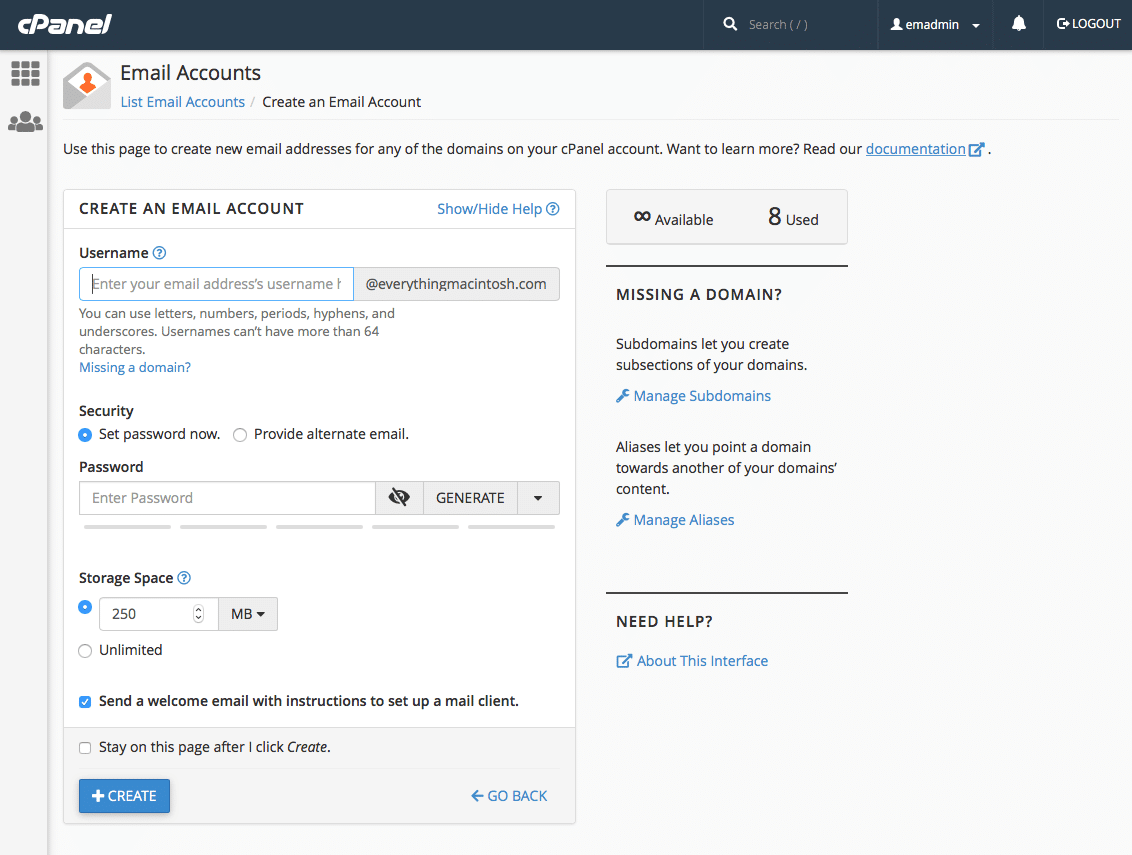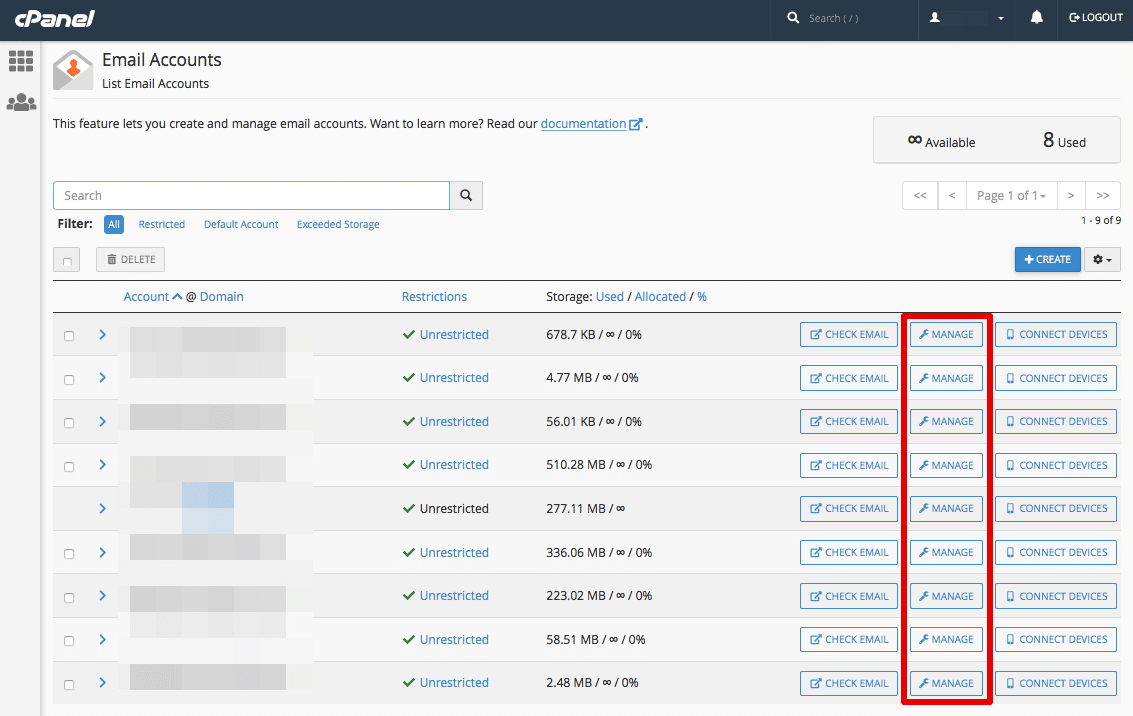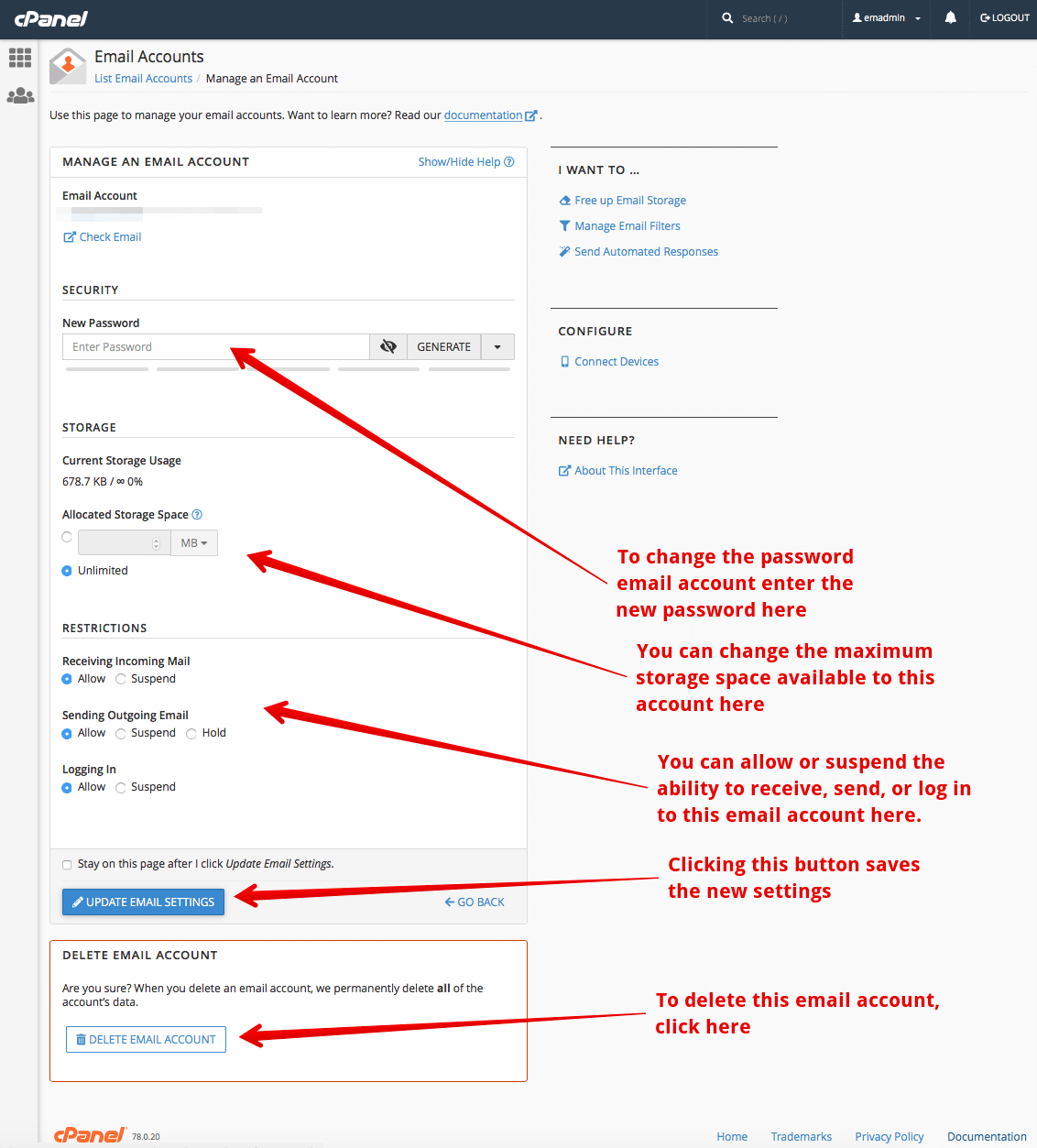In your web browser, go to secure.everythingmacintosh.com/cpanel.
This takes you to your web site’s control panel.
Click the Email Accounts button.
You are now at the window where you can create new email account, or modify or delete existing accounts.
Creating a new email account
Click the +CREATE button, circled in red below.
In the next window, enter the portion of the email name that will appear before the @ symbol…the @symbol and your domain name will be added automatically. Then enter a password for the new email account. Our mail server has minimum standard for the security of the password, so if you choose one that is easy to crack, you’ll be alerted to create a stronger password. Secure passwords should contain a combination of upper and lower case letters, numbers, and punctuation marks. Or, if you want, you can click the GENERATE button, and a secure password will be generated for you. Remember to make note of the password, because in the future it will only appear as bullets, and you won’t be able to see it again.
Below the password, you can specify a maximum amount of space for this email account on the mail server. The default is 250MB, but I generally choose the Unlimited option…which means that the only limit is the maximum capacity of the mail server.
If you’re creating more than one account, click the box to Stay on this page after I click Create. If that box is not clicked, you will return to the email account list window after clicking the +CREATE button. If the box is clicked, you’ll stay on this page, ready to create the next email account.
Modifying or deleting an existing email account
In the email account list page (the one in step 2 above), click the MANAGE button in the same row as the email account you wish to modify or delete.
The picture shows you how to change the account’s password, modify it’s storage limit, set whether it can receive, or send mail, or whether it can be logged into, or delete the account altogether.